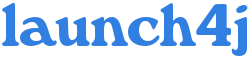Configuration file
Importing 1.x configuration
Ant Task
Running
launch4j
Run launch4j.exe
or launch4j
script without command
line arguments to enter the GUI mode.launch4j.exeTo wrap a jar in console mode use launch4jc.exe and specify the configuration file using an absolute path.
launch4jc.exe c:\src\demo\l4j\config.xmlOn linux use the launch4j script.
launch4j ~/src/demo/l4j/config.xml
Configuration file
Launch4j requires an xml configuration file for each output executable. You can create and edit it conveniently using the graphic user interface or your favorite editor. Alternatively it's possible to pass all of the configuration parameters through the Ant task. All files except for <jre><path> may be absolute paths or relative to the configuration file path.<!-- Bold elements are required -->
<launch4jConfig>
<!-- Header types: 0-GUI, 1-console -->
<headerType>0|1</headerType>
<jar>file</jar>
<outfile>file.exe</outfile>
<errTitle>text</errTitle>
<jarArgs>text</jarArgs>
<chdir>path</chdir>
<customProcName>true|false</customProcName>
<stayAlive>true|false</stayAlive>
<icon>file</icon>
<jre>
<!-- Specify one of the following or both -->
<path>path</path>
<minVersion>x.x.x[_xx]</minVersion>
<maxVersion>x.x.x[_xx]</maxVersion>
<!-- Heap sizes in MB, 0-use default -->
<initialHeapSize>MB</initialHeapSize>
<maxHeapSize>MB</maxHeapSize>
<args>text</args>
</jre>
<splash>
<file>file</file>
<waitForWindow>true|false</waitForWindow>
<timeout>seconds [60]</timeout>
<timeoutErr>true|false</timeoutErr>
</splash>
<versionInfo>
<fileVersion>x.x.x.x</fileVersion>
<txtFileVersion>text</txtFileVersion>
<fileDescription>text</fileDescription>
<copyright>text</copyright>
<productVersion>x.x.x.x</productVersion>
<txtProductVersion>text</txtProductVersion>
<productName>text</productName>
<companyName>text</companyName>
<internalName>filename</internalName>
<originalFilename>filename.exe</originalFilename>
</versionInfo>
</launch4jConfig>
- <headerType>
- Type of the header used to wrap the application.
| Header type |
App
type |
Launcher |
Splash screen | Wait for the application to close |
| 0 |
GUI |
javaw |
yes |
wrapper
waits only if stayAlive
is set to true, otherwise it terminates immediately or after closing
the splash screen. |
| 1 |
console |
java |
no |
always waits and
returns application's exit code. |
- <jar>
- Executable jar to wrap.
- <outfile>
- Output executable file.
- <errTitle>
- Optional, sets the title of the error message box that's displayed if Java cannot be found for instance. This usually should contain the name of your application. The console header prefixes error messages with this property (myapp: error...)
- <jarArgs>
- Optional, constant command line arguments.
- <chdir>
- Optional. Change current
directory to an arbitrary path relative to the executable.
If you omit this property or leave it blank it will have no effect. Setting it to . will change the current dir to the same directory as the executable. .. will change it to the parent directory, and so on. -
<chdir>.</chdir>
-
<chdir>../somedir</chdir>
- <customProcName>
- Optional, defaults to false. Set the process name as the executable filename. Creates a temporary file in launch4j-tmp directory inside the used JRE. These files are deleted by any launch4j wrapped application, which sets the process name and uses the same JRE. The removal takes place when the application starts, so at least one copy of this file will always be present.
- <stayAlive>
- Optional, defaults to false in GUI header, always true in console header. When enabled the launcher waits for the Java application to finish and returns it's exit code.
- <icon>
- Application icon in ICO
format. May contain multiple color depths/resolutions.
- <jre>
- Required element that groups JRE settings.
- <path>, <minVersion>, <maxVersion>
- The <path> property is used to specify the relative path (to the executable) of an embedded JRE, it does not rely on the current directory or <chdir>. Note that this path is not checked until the actual application execution. If you'd like the wrapper to search for a JRE (public or SDK private) use the <minVersion> property, you may also specify the <maxVersion> to prevent it from using higher Java versions. Launch4j will always use the highest version available (in the min/max range of course). You can also combine these properties to change the startup process...
- <path>
- Run if bundled JRE and javaw.exe are present, otherwise stop with error.
- <path> + <minVersion> [+ <maxVersion>]
- Use bundled JRE first, if it cannot be located search for Java, if that fails display error message and open the Java download page.
- <minVersion> [+ <maxVersion>]
- Search for Java, if an appropriate version cannot be found display error message and open the Java download page.
- <initialHeapSize>
- Optional, initial heap size in MB, 0 - use default.
- <maxHeapSize>
- Optional, max heap size in MB, 0 - use default.
- <args>
- Optional, accepts everything you would normally pass to java/javaw launcher: assertion options, system properties and X options.
- <splash>
- Optional, groups the splash
screen settings. Allowed only in GUI header.
- <file>
- Splash screen image in BMP format.
- <waitForWindow>
- Optional, defaults to true. Close the splash screen when an application window or Java error message box appears. If set to false, the splash screen will be closed on timeout.
- <timeout>
- Optional, defaults to 60. Number of seconds after which the splash screen must be closed. Splash timeout may cause an error depending on <timeoutErr>.
- <timeoutErr>
- Optional, defaults to true. True signals an error on splash timeout, false closes the splash screen quietly.
- <versionInfo>
- Optional, version information to be displayed by the Windows Explorer.
- <fileVersion>
- Version number 'x.x.x.x'
- <txtFileVersion>
- Free form file version, for example '1.20.RC1'.
- <fileDescription>
- File description presented to the user.
- <copyright>
- Legal copyright.
- <productVersion>
- Version number 'x.x.x.x'
- <txtProductVersion>
- Free form file version, for example '1.20.RC1'.
- <productName>
- Text.
- <companyName>
- Optional text.
- <internalName>
- Internal name without extension, original filename or module name for example.
- <originalFilename>
- Original name of the file without the path. Allows to determine whether a file has been renamed by a user.
Importing 1.x configuration
It's possible to import a 1.x configuration file using the GUI interface. Open the file, correct the paths and save it as a new xml configuration.Ant task
You may set a launch4j directory property or change the task definition.<property name="launch4j.dir" location="/opt/launch4j" />Define the task in your Ant build script.
<taskdef name="launch4j"Execute the task!
classname="net.sf.launch4j.ant.Launch4jTask"
classpath="${launch4j.dir}/launch4j.jar
:${launch4j.dir}/lib/xstream.jar" />
<launch4j configFile="./l4j/demo.xml" />You can set or override the following configuration properties...
<jar>
<outfile>
<versionInfo>
<fileVersion>
<txtFileVersion>
<productVersion>
<txtProductVersion>
<launch4j configFile="./l4j/demo.xml"You can also define the entire configuration in the task, but it will not be possible to edit such a file in the GUI mode. All paths except for <chdir> and <jre><path> are calculated using the basedir project attribute.
outfile="mydemo.exe"
fileVersion="1.0.0.0" txtFileVersion="1.0 RC2" />
<launch4j>
<config headerType="0" jar="demo.jar" outfile="demo.exe">
<jre minVersion="1.4.0" />
</config>
</launch4j>